Routing → Port Matrix
The port matrix allows you to set the audio routing for a complete port at once. It is perfect for simple setups or if you want to sketch a routing and do the fineprint later.
If you make a connection in the port matrix, it will always connect all channels of the selected ports 1:1. To disconnect all output channels of a port, click in the N/C row of the matrix.
To make things even simpler, two buttons give you a unity matrix or disconnect all channels at once.
If you move the mouse over the intersection of two ports with different speed modes, the port names are highlighted in yellow to warn you. Of course it is possible to make the connection anyway, if you whish to do so.
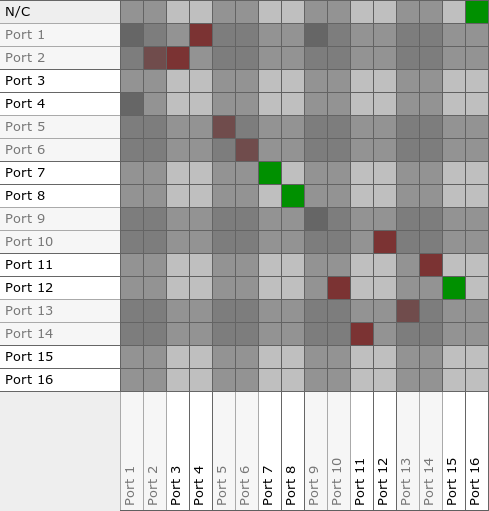
Let's have a look at this setup: There are three different kinds of connection indications:
A tool bar above the port matrix gives recalls a 1:1 or N/C preset for the whole matrix. This will only affect unlocked and accessible channels, of course.
The combo cycler on the right switches between system and user defined labels. It can be operated either via mouse or the key ![]() .
.
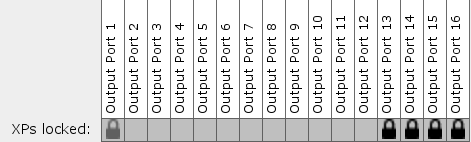
The port matrix allows to monitor and modify the channel lock state for full ports. A grey lock indicates that some, but not all channels on the port are locked. A dark lock indicates that all channels of that port are locked.
To change the lock state of the port, hold down the shift key and click in the box below the port you want to lock. Holding down the shift key prevents locking/unlocking a whole port by accident.
In addition to the channel gains, you can select a port gain. Both gains will be added before being applied to the audio data.
The row below the port locks displays the port gains. A green background indicates an attenuation, a yellow background color a gain.
To change the gain of one port, you can
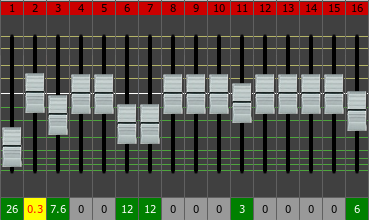
Port gains and channels gains are summed up and applied to each channel. Channel locks not only forbid modification of a channel's cross point state, but also the channel's gain. How the port gain is applied to a locked channel's gain can be set for each port via the port gain mode setting:
To see or change the port gain mode, press the SHIFT key and keep it pressed. The row that previously contained the port gains now displays the port gain modes. Click on a port gain mode to toggle it:
| Combined - The port gain is applied to all channels on the port, locked or not | |
| Unlocked only - The port gain is only applied to unlocked channels on this port. |
Attention: Toggling the port gain mode immediately affects the volume on the locked channels. Please be careful using this option!
All ports can be renamed and colored easily by double clicking on them. A small edit frame will pop up:
Edit the label (up to 16 characters). Additionally you can select a background color by clicking on one of the color boxes. To exit the edit frame, click outside the frame. Any changes become effective immediately.
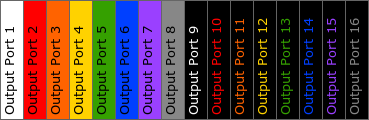
If you need other coloring schemes than the ones provided by the eight labels, you can use the expert mode: Keep the Ctrl key pressed while double clicking on the label. Instead of displaying eight labels, two text fields allow you to enter the HEX values for the foreground and background colors: