A snapshot contains all routing, label, port and clock configuration settings in one single package. They can be grouped in projects, exchanged between different M.1k2 and individual parts of a snapshot restored at any time. The snapshots are stored in each user's individual directory.
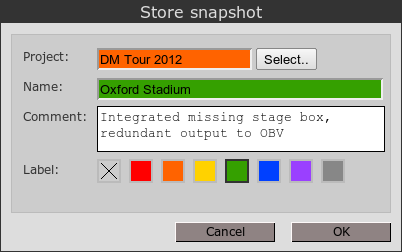
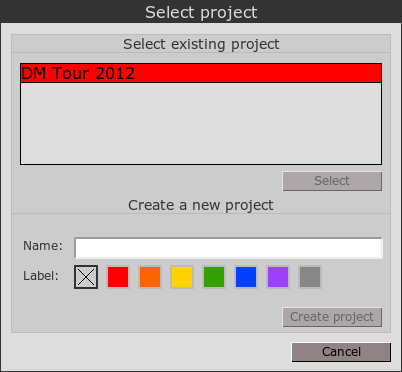
In the list on top, you can see all projects that are currently present in your user directory. The projects are sorted by their creation date; the newest projects are on top.
To choose an already existing project, double click its name or select it and click on "Select".
To create a new project, enter the name of the new project. Additionally, you can select a color for the project's name. To create and select the new project, click on 'Create project'.
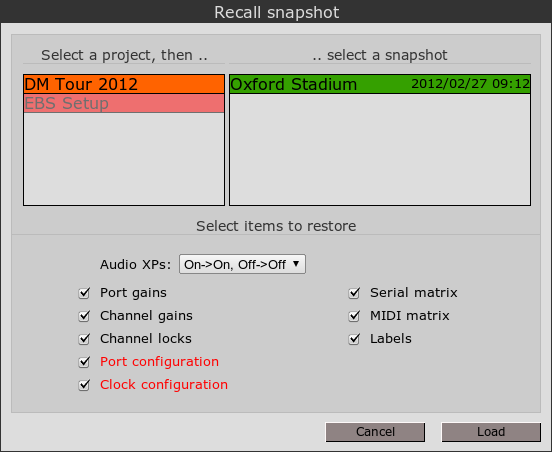
Here you can browse through all projects and the snapshots they contain, which are stored in your M.1k2's user directory. Snapshots are sorted by their creation date; the newest snapshots are on top. If a snapshot has a comment, it is displayed in the lower area when the mouse moves over the snapshot's name in the list.
Select the project and the snapshot you want to recall. Then select what items you want restored in the lower area.
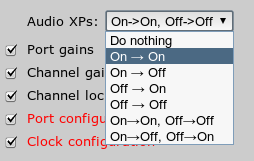
Both the online and offline matrix are stored in a snapshot. You have seven options what to do with the stores matrixes:
| Do nothing | Don't restore any of the two. |
| On → On | Restore the snapshot's online matrix into the device's online matrix. The device's offline matrix remains unaltered. |
| On → Off | Restore the snapshot's online matrix into the device's offline matrix. The device's online matrix remains unaltered. |
| Off → On | Restore the snapshot's offline matrix into the device's online matrix. The device's offline matrix remains unaltered. |
| Off → Off | Restore the snapshot's offline matrix into the device's offline matrix. The device's online matrix remains unaltered. |
| On→On, Off→Off | Restore both snapshot's matrixes as they were when the snapshot has been stored, aka I want everything as it was! |
| On→Off, Off→On | Restore both matrixes, but swap on- and offline. |
To delete, download or upload snapshots, go to User → My files. In the upper section you find a list of all snapshots in your user directory:
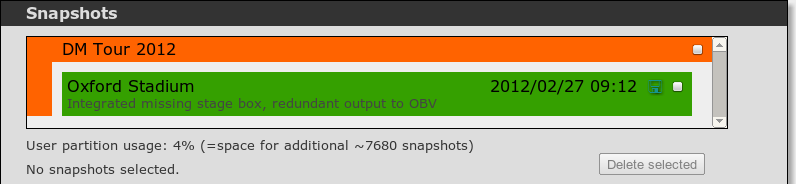

To import a snapshot to the M.1k2, press 'Choose File', navigate to the file on your computer and click on 'Import!'. If the file was a valid M.1k2 snapshot file, it will appear immediately in your user account.
Note: The snapshots created before the 2012-02-27 update do not have project or snapshot names. To import such a snapshot, please go into the channel matrix and press 'R' (Shift-R) or Shift-Click on 'Recall', then store the imported data with the regular Store Snapshot function.