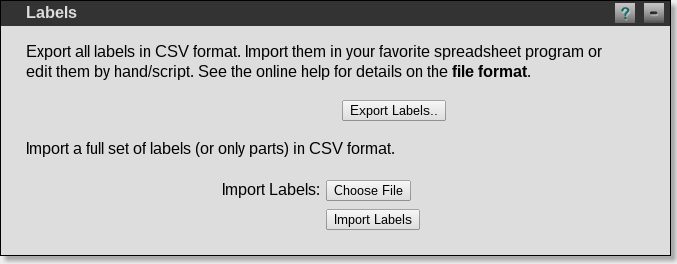
Configuration → Device
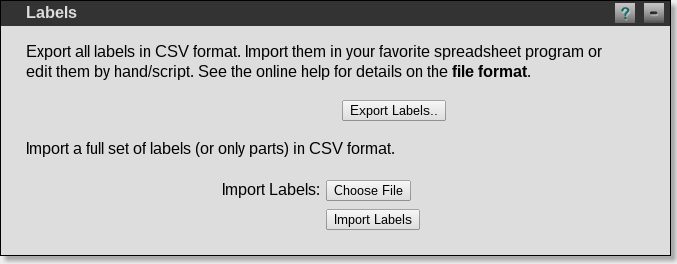
To export the current labels in an CSV file, press the button "Export Labels..". The download will start immediately.
To import a label table, choose the file and press "Import Labels". After the file has been uploaded to the M.1k2, it will be processed and the import status is displayed.
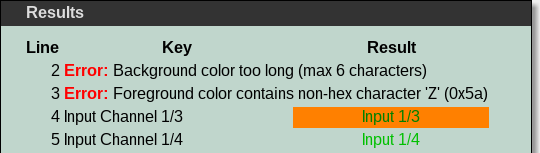
For each data line in the input file, a corresponding status line is shown. It contains the line number, and either the key and a preview of the label, or an error message.
If you want to restore the defaults or to start editing from a 'blank sheet', please use this Default Labels file.
A label file can consist of up to 2145 lines CSV-formatted data. You don't have to set all labels at once, is is possible to set the labels for one port only, for example. The labels to set are identified by a unique key and can be in any order.
Important: The charset has to be ASCII or UTF-8. If non-UTF-8 characters are found, the corresponding line will be discarded and you will get an error message.
Every line in the file contains four string fields:
The fields can be separated by ", ', the tabulator or space. Fields have to be bracketed in either single or double quotation marks (', "). The lines can end with \r, \n or \r\n.
There can be a header line. It is ignored if the key is "Key" (case sensitive!).
A list of all keys can be seen in the Default Labels file.