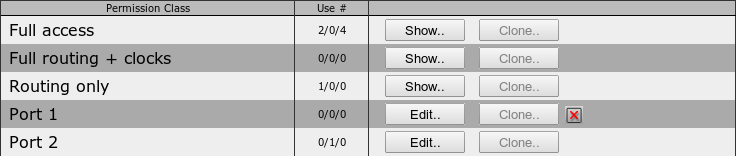
Configuration → User
A permission class is a set of device access rules. They can be used to restrict the user's access to the routing matrices, hardware and device configuration, or to create a user hierarchy.
The device can handle up to 32 permission classes, with three pre-defined classes that cannot be changed.
Every device comes with three permission classes that cannot be modified:
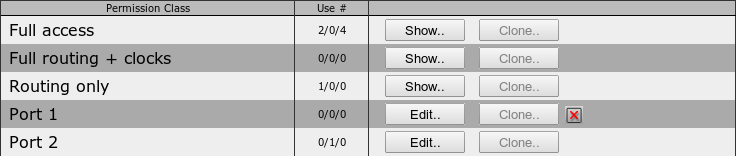
The second column shows the usage counter for every permission class. The first number is the the number of users, which use this permission class as standard permission class. The second number counts the usage as an optional permission class. The third number counts the usage for plugins.
A permission class can be created from scratch or by deriving it from another permission class.
General rule: You cannot create a permission class or user that has more rights than you have. If you work as administrator, be careful not to create security holes by creating too powerful permission classes for everyday users.
To create a permission class from scratch, click on the button ![]() . An empty permission form opens where you can check all permissions the new class should contain.
. An empty permission form opens where you can check all permissions the new class should contain.
To derive a permission class from an existing one, click on the button ![]() next to the class you want to start from.
next to the class you want to start from.
Display name for the permission class. You are free to enter up to 64 characters to your personal liking.
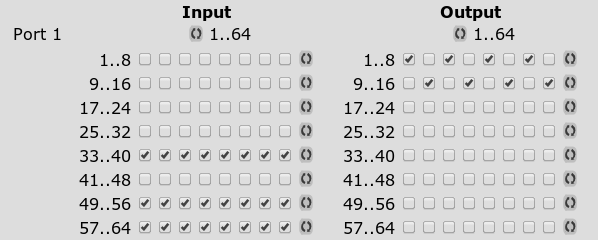
Access control can be broken down to single channels on input and output, each. To switch a complete port on/off, use the cycle button on top. To switch on/off a row of eight channels, use the cycle button right of it. To switch a single channel on/off, use the checkbox.
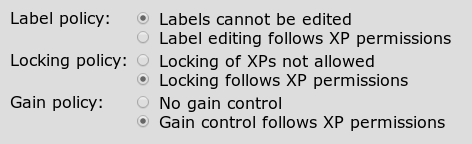
To control editing of labels, locking of channels (and ports) and gain control, you can chose to follow the XP permissions - if a permission class grants access to a channel, it also grants access to edit the corresponding labels, locks or gains - or to forbid those actions completely.
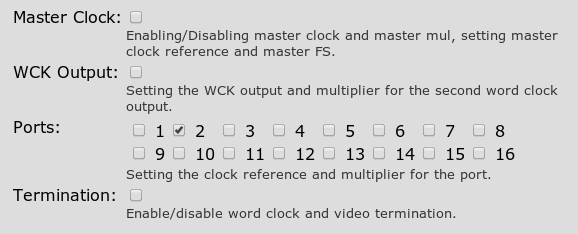
By checking these boxes you grant a user the rights to modify the corresponding clock sources. It does not mean that one of these ports can be selected as a clock source. Any clock can be chosen as clock source.
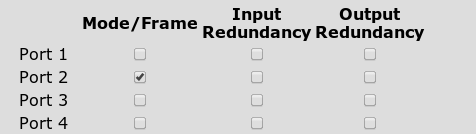
These options grant rights to change the properties of the outgoing MADI stream and port redundancies. To allow modifying a port, check the corresponding boxes.
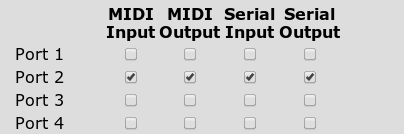
You can grant access to the serial de-embedders on each port individually.
Note: This does not mean that a user can or cannot route embedded MIDI or serial data, since that can also be accomplished by routing the audio channels they are embedded in, see the section about control protocols.
To allow access to one of the GPOs, check the corresponding box. The access rights include the right to manually set the GPO, configure GPO automation and polarity.
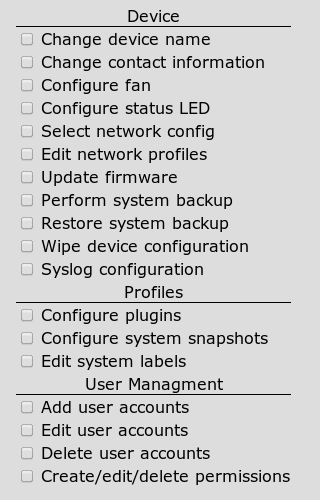
Note: Be careful when granting those options. They are not needed in order to configure audio or data routing in the device, but allow a user to access the device configuration or user data.
The last box shows a list of users that have this permission class as default permission class.
Only permission classes that are no longer in use can be deleted. That means they can be deleted, if they are not used
The 'Use #' counter in the permission table shows exactly these three usages. If a permission class can be deleted, a button with a red X is shown. To delete the permission class, press this button.